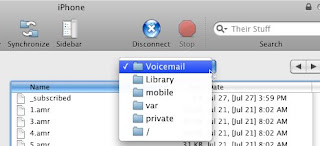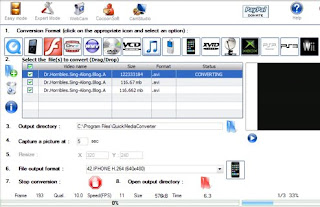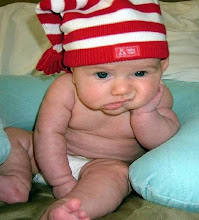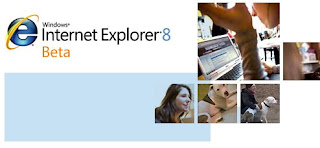
Six months after Beta 1 hit the streets, Microsoft releases Internet Explorer 8 Beta 2 to brave testers. The new beta includes features that make it look like a viable choice of modern browser, like a smart address bar (sound familiar?), tab grouping, private browsing, find in-page, suggested sites related to the current page, and more. Let's take a look at what's coming out in the browser arena.
IE8 Beta 2's Most Useful Features
Smart Address Bar: IE 8 beta 2 includes a Smart Address Bar, that, like Firefox 3's "AwesomeBar," drops down suggestions as-you-type a web site URL gleaned from your favorites, feeds, and history. Unlike Firefox, IE 8 includes headers so you can see where each suggestion comes from.
Tab Grouping: Ever open a bunch of links from a single page in new tabs, and then lose track of which tabs came from what page? IE8's got a nifty "tab grouping" feature that colors your tabs based on their source.
InPrivate Browsing: What with the Smart Address Bar pulling up every site you've visited recently in plain view in its History suggestions, there may be times when you visit a site and have the browser forget it ever happened. IE 8 beta 2's "InPrivate" browsing mode adds an icon to the address bar, and forgets you were ever at a web page when it's enabled.
IE8 Beta 2's Sort-of Useful Features
Favorites Bar: Getting to your bookmarks and feeds is a little easier with a button to expand your Favorites bar, a one-stop bookmarks shop. In the Feeds tab (not shown), any feeds you're subscribed to with new items show up in bold, and any "Web Slices" with new content also appear in bold.
Suggested Sites: When you enable the "Suggested Sites" feature, an item on your toolbar drops down a panel of web sites like the one you're on. This feature is great in theory, but in practice not so much.
Find on Page: This one's a yawner for anyone who's used to Firefox, but apparently IE doesn't already have "find on page," the ability to hit Ctrl+F, type a keyword, and see any instances of it highlighted on the current page.
All in all, IE 8 beta 2 sucks a lot less than one might expect, given IE6 and IE7. It feels like the product is truly catching up to the current state of the browser art. The IE8 beta 2 is a free download for Windows only. (Installation requires a computer restart.)